Verizon Wireless Home Phone Connect User's Guide
Browse online or download User's Guide for Telephones Verizon Wireless Home Phone Connect. Verizon Wireless Home Phone Connect User guide [en] User Manual
- Page / 28
- Table of contents
- BOOKMARKS
- User Guide 1
- Welcome to Verizon Wireless 3
- Contents 4
- 1 0B0BIntroduction 5
- Top View 6
- Bottom View 7
- Installation and Activation 8
- their Current Home Number 13
- Step 8: Making Calls 14
- Step 9: Receiving Calls 14
- 3 General Functions 16
- Making a 3-Way Call 17
- Using Voice Mail 18
- Using Call Forwarding 18
- Fax Machine Compatibility 19
- 10-Digit Dialing 19
- Home Security Systems 20
- Other Incompatibilities 20
- Frequently Asked Questions 21
- How to set the TTY mode? 24
Summary of Contents
User GuideVERIZON WIRELESSHOME PHONE CONNECT
6 8B8BStep 4: Connecting your Telephone to Home Phone Connect The Home Phone Connect device provides ports for up to two telephones. The ports use the
7 Warning: Do not plug Home Phone Connect into your telephone wall jack. Note: The telephone and telephone cord are not included. Customer must
8 Step 5: Powering on the Device Press the button to power on the device. When the device is on, the power indicator will be blue. Note: Pres
9 Customer Transferring their Current Home Number Dial *228 on the telephone connected to your Home Phone Connect. You will hear a recording: Press 1
10 Icon Indicator Status Power Blue The device is on Software update Blinking Blue from Left to Right The software is being updated 13B13BSte
11 To check status of your transfer, call 877-567-4899. Once the transfer is complete, disconnect the phones attached to your home wall jacks. Conn
12 3 General Functions 10B10BMounting the Device 19B19BHorizontal Mounting Place the device on a smooth surface with good ventilation. Place it at le
13 Desktop Stand Installation Home Phone Connect device can be placed vertically on the desktop stand vertically, as illustrated below. 12 Making a 3
14 Note: 3-Way Calling is an included feature that is typically added to your account when you first activate service. If you wish to confirm y
15 To Activate Call Forwarding: 1. Dial *72. 2. Immediately enter the phone number where you want calls to be forwarded (e.g. *72-212-123-4567).
label
16 24B24BHome Security Systems 26B26BYour Verizon Wireless Home Phone Connect may not be compatible with certain Home Security systems. Please check w
17 4 1B1BFrequently Asked Questions Why am I not getting a dial tone on my handset? 1. Ensure that the power adaptor is properly connected (refer to
18 Can I use my telephone answering device instead of voice mail? Yes. Set the answering device to fewer rings in order to pick up the call before V
19 How long is the battery life of Home Phone Connect? Talk time is approximately 2 hours and standby time is approximately 36 hours. Actual values ca
20 How to set the TTY mode? Enter the keys # # 5 6 * n # to set the TTY mode. n=0: TTY off mode. The standard voice speaking mode and the listening
Welcome to Verizon Wireless Thank you for choosing Verizon Wireless Home Phone Connect. You’re now connected to America’s most reliable wireless netw
Contents 1 Introduction ...
1 1 0B0BIntroduction Package Contents The package should contain the following items. Please contact Verizon Wireless if any of the items are missing
2 Top View Note: The figures are only for your reference, the actual shape and color of the product may differ slightly. 18769234510 * Note: Nev
3 44B4BBottom View 1 2 3 1 Wall-mounting brackets 3 Battery port 2 Battery cover 4 Desktop stand
4 2 Installation and Activation 5B5BStep 1: Installing the Battery Remove the battery cover. Carefully insert the battery connection cable into the b
5 6B6BStep 2: Installing the Antenna Make sure the device is turned off. Align the antenna with the antenna port on the device as illustrated below. S

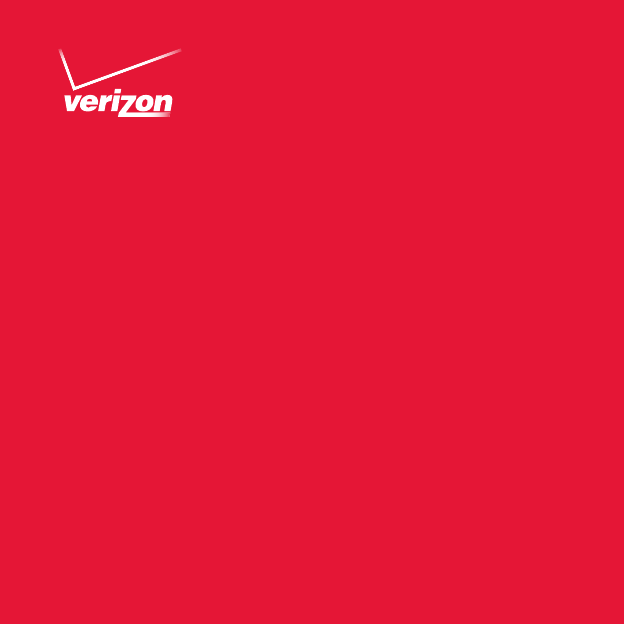
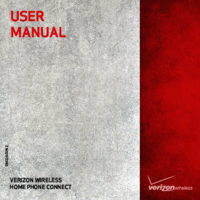


 (6 pages)
(6 pages)







Comments to this Manuals